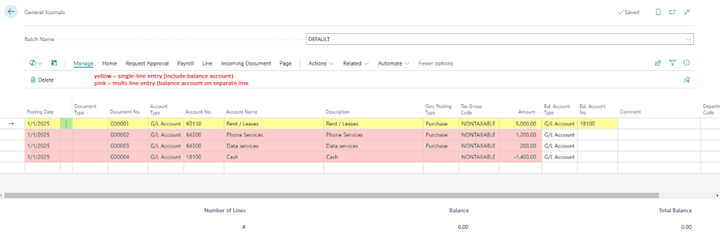The Standard Journals feature in Microsoft Dynamics 365 Business Central is designed to streamline your journal entry process, making it both quick and efficient. By saving your entries as templates, you can easily reuse them whenever needed, enhancing consistency and saving valuable time.
Creating a Journal Entry
- Navigate to the General Journals Page:

- Input Your Journal Lines. Here, you can enter your journal lines, whether it’s a single-line or multi-line entry. The Standard Journals feature accommodates both formats seamlessly.

Saving the Journal as a Standard Journal (Template)
- Save Before Posting:
Before finalizing and posting your journal, navigate to the menu and select…
Actions > Functions > Save as Standard Journal

- Define the Template:
In the ‘Save As Standard Gen. Journal’ window, provide a unique ‘Code’ and a descriptive ‘Description’ to identify your template. If you wish to retain the amounts in the template, enable the ‘Save Amount’ option. Once done, click ‘OK’ to save your template.

- Confirmation:
A confirmation message will appear, indicating that your standard journal has been successfully saved. Click ‘OK’ to proceed.

Retrieving a Standard Journal (Template)
- Access the Template:
When you’re ready to use a saved template, go to…
Actions > Functions > Other > Get Standard Journals

In the selection window, highlight the Standard Journal you wish to use, then click ‘OK’.

- Confirmation:
A confirmation message will appear, indicating that your standard journal has been successfully inserted. Click ‘OK’ to proceed.

- Journal Completion
If you saved the Standard Journal with amounts, those appear on the lines. If you did not, you can now fill in your desired amounts before posting the journal.
By incorporating Standard Journals into your routine, you can ensure that recurring entries are handled with ease and precision, allowing you to focus on other essential aspects of your business operations.
Tips and Tricks for Using Standard Journals
- Use Descriptive Codes
Give your Standard Journals clear and meaningful codes (ex: FIXED_EXP or MTHLY_PAY) and descriptions. This makes it easier to identify the correct template when you need to retrieve it, especially if you have many saved.
- Leverage the ‘Save Amount’ Option
Enable the ‘Save Amount’ option for recurring entries with fixed amounts (ex: rent). Leave it disabled if amounts vary monthly but the account structure remains the same (ex: sales commissions).
- Group Transactions by Type
Create separate Standard Journals for different types of transactions, such as:
- Fixed Expenses
- Payroll Allocations
- Recurring Revenues
This keeps your templates organized and easier to retrieve.
- Adjust Dates for Period-Specific Entries
After retrieving a Standard Journal, update the Posting Date and ensure the dates align with the current accounting period. This prevents errors from posting entries to the incorrect period.
- Use Balancing Accounts Wisely
If your Standard Journal uses a consistent balancing account (ex: a Cash or Bank Account), set it up in the template. This avoids the need to manually input the balancing account each time, which saves you time.
Ready to transform your sales operations? Dive into the world of Dynamics 365 Sales Hub and unlock your business’s full potential today. Contact TruNorth by emailing clientsuccess@trunorthdynamics.com today and discover how we can help you achieve your sales dreams with Dynamics 365!