Bank Reconciliation with Copilot Assist
Bank reconciliation is a vital accounting process that ensures your company’s financial records align with bank statements. In Microsoft Dynamics 365 Business Central, the Copilot feature enhances this process by automating transaction matching and suggesting general ledger (G/L) accounts for unidentified transactions.
Capabilities of Bank Reconciliation Assist
- Enhanced Transaction Matching: While Business Central’s automated rules match many transactions, they can miss complex matches, like a single bank statement line corresponding to multiple invoice ledger entries. Copilot uses AI to analyze unmatched transactions, considering dates, amounts, and descriptions to identify more accurate matches.
- G/L Account Suggestions: For transactions without corresponding ledger entries, Copilot analyzes transaction descriptions and suggests the most suitable G/L accounts. For instance, a transaction labeled “Fuel Stop 24” might prompt a suggestion to post it to the Transportation account.
Follow these steps to efficiently reconcile your bank accounts using Copilot.
Starting a New Reconciliation from the Bank Account Reconciliations List
- Open Bank Account Reconciliations:
- Select the Lightbulb icon to open the Tell Me feature.
- Enter “Bank Account Reconciliations” and choose the related link.
- Initiate Reconciliation with Copilot:
-
- Select the Start a Copilot prompt action and click Reconcile to open the Reconcile with Copilot window.

3. Select the Bank Account:
-
- In the Perform reconciliation for this bank account field, choose the bank account you want to reconcile.
- If the bank account isn’t linked to an online account, import the bank statement file:
- Use the Use transaction data from field or the paper clip button next to Generate.
- Drag and drop or browse your device to upload the file.

4. Generate Proposed Matches:
-
- Click Generate to let Copilot process the transactions and create proposed matches.
- Review the results displayed in the Reconcile with Copilot window
5. Review and Save Matches:
-
-
- Inspect the proposed matches in the Match proposals section.
- To save the matches:
- Turn on Post if fully applied to post automatically if all lines are matched.
- Select Keep it to save the current matches.
-

-
- To discard:
- Delete individual matches using Delete Line, or discard all matches by clicking Discard.
- To discard:
Posting unmatched bank transactions
- Access the Existing Reconciliation:
- Open the Bank Account Reconciliations list.
- Select the desired reconciliation to open the Bank Acc. Reconciliation card.
- Focus on Unmatched Transactions:
- In the Bank statement lines pane, identify unmatched lines.
- Select one or more lines for reconciliation.
- Post Unmatched Transactions to G/L Accounts:
- Choose the Post Difference to G/L Account option.
- Copilot generates proposals for posting new payments to G/L accounts.

4. Review Proposals:
-
- Verify proposals in the Copilot Proposals for Posting Differences to G/L Accounts window.
- If needed, drill into a proposal to manually adjust the suggested account.

5. Save or Discard Proposals:
-
- To save:
- Select Keep it to confirm and post the transactions to G/L accounts.
- Add mappings to the Text-to-Account Mapping page for future automation.
- To discard:
- Delete specific proposals or discard all using the Discard button.
- To save:

Tips for Successful Reconciliation
- Ensure G/L account names, ledger entry descriptions, and bank transaction descriptions are in the same language for optimal matching.
- Use the Post if fully applied option to save time by posting automatically when all lines are matched.
- For unmatched lines, leverage the Post Difference to G/L Account feature to allocate transactions to appropriate accounts efficiently.
By following these steps, you can leverage Copilot to simplify bank reconciliations, minimize manual effort, and maintain accurate financial records in Dynamics 365 Business Central.
Ready to transform your Business Central experience with Copilot? TruNorth Dynamics can help you learn how to enable and optimize this powerful tool for your organization!
Contact us today: clientsuccess@trunorthdynamics.com
Check out our UPCOMING EVENTS on Copilot!